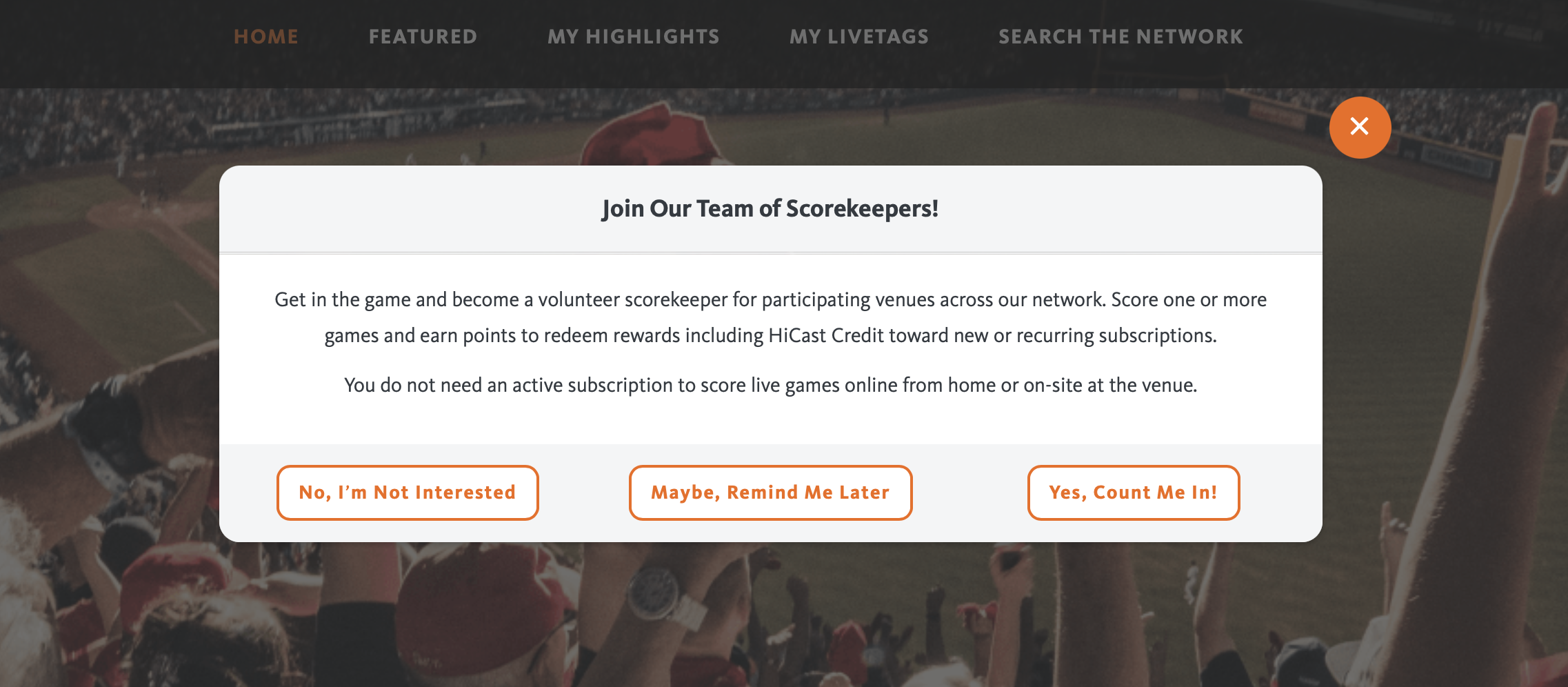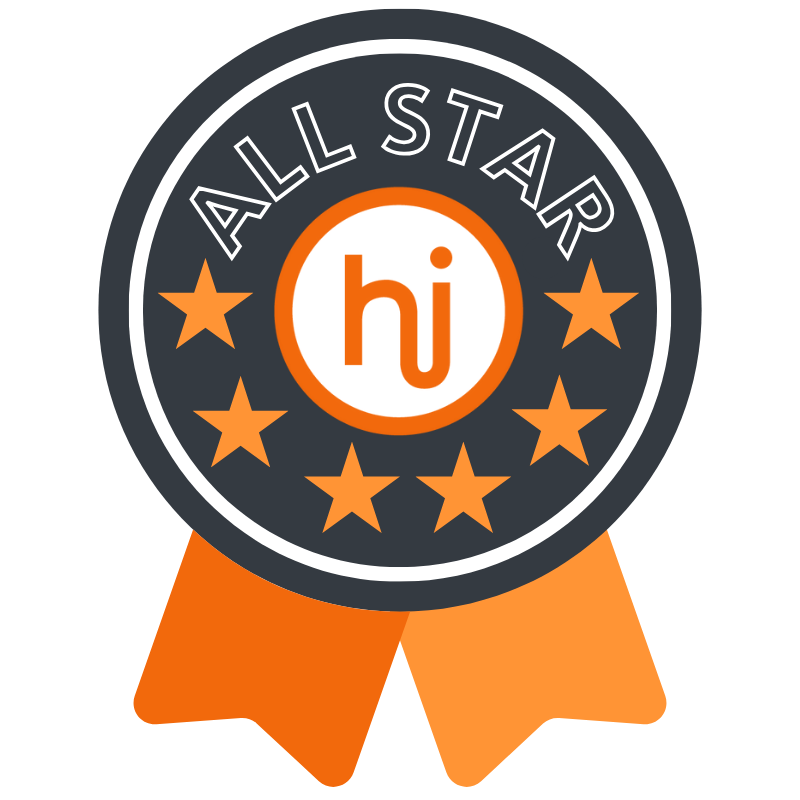Volunteer Scorekeeping Program Training & Guidelines
Get in the game! Our new Volunteer Scorekeeping Program is a great opportunity for any HiCast Sports user (age 14 & up) to score games at participating venues across our network. While some of our venues have staff assigned to manage scoreboards, others don't have these resources. This is where YOU come in! Earn points for each game you score and redeem points for rewards including HiCast Credit toward new and recurring subscriptions. You do not need an active subscription to participate and score live games.
Enroll in the Volunteer Scorekeeping Program
On your first login after we launch the Volunteer Scorekeeping Program (March 2024), you will be prompted to join the program. You can score live games (baseball, softball, volleyball, basketball, soccer or lacrosse) using your mobile device or tablet on-site at our participating venues or using your computer at home.
If you enroll right away, you’ll move through two steps: 1. Complete a simple survey and 2. Agree to the program terms and conditions. After that, you can start scoring games right away!
If you enroll later, you can select “Become a Scorekeeper” from your Profile menu anytime and you’ll move through two simple steps: 1. Complete a simple survey and 2. Agree to the program terms and conditions. After that, you can start scoring games right away!
As you score a game, the scoreboard appears in the upper left corner on the video for all HiCast Sports live and video-on-demand viewers to follow the game. This example shows our baseball/softball basic scoring for runs and innings. Advanced scoring is also available to track balls, strikes and outs and earns you more points toward rewards.
Find a Live Game to Score
Scoring a game using your mobile device is easy if you are sitting in the stands at one of our participating venues or watching from home. You do not need an active subscription to score a live game. Follow these steps to find and start scoring a game:
Login to your account here: https://watch.hcst.me If you do not yet have a HiCast Account, tap the “Create HiCast Account” button on the login screen and follow steps to create an account and then login.
Select the live venue name from the home page or type the venue name in the search box and select it.
Choose the field/court for your game prior to or at the game start time. If you do not know the field or start time for your game, check with the venue or tournament organizer to access the schedule.
Tap the “Start Scoring this Game” button in the upper left corner of the video. If you do not want to score the current game, tap the white arrow to minimize the button. If a game is already in progress and not yet being scored, you can start scoring the game anytime, but you must be able to update the scoreboard to the current game segment (e.g., inning, set, etc.) and current score when you begin.
An active subscription is not required to score a game if you are watching the game live at the venue or online from home.
Set Up & Score a Game
Managing the scoreboard for a game is an important responsibility, so please be sure to follow the game carefully from start to finish and keep score accurately and timely. Viewers will have an opportunity to rate your scorekeeping performance and we’ll track your ratings, so please do your best. If a scorekeeper consistently receives low ratings, we reserve the right to revote scorekeeping privileges at any time.
Follow these steps to set up and score a live game.
On the “New Game” screen, add the Away and Home team names. If you search and do not see the teams listed in the dropdown menu, tap “Add Team” to add the full team name and a 5-character short name. Please ensure you spell team names correctly and use initial capital letters for each word in the full team name you add (e.g., Atlanta Braves Elite). After you add a new team, select it from each Away and Home team list.
Confirm the Sport type or select it from the drop-down menu.
The game date and start time will default to the time you set up the game. Do not set up a game too far in advance of the actual start time as the scoreboard will be displayed on the livestream after you set up the game.
Choose the Scoring Type if you are scoring a baseball or softball game (basic = innings and runs or advanced = balls, strikes, outs, innings and runs) or volleyball match (3-set or 5-set), then tap the “Save” button.
If using a laptop or desktop computer, please use the Chrome browser for best performance. The scorekeeping tool will appear with a live view of the field/court displaying the scoreboard. As you score the game, the scoreboard will update on the livestream displayed to all viewers. It takes a moment for your score input within the scorekeeping tool to update on the scoreboard displayed on the livestream.
If using a mobile device at the venue to score a game on-site, you will not see the livestream displayed on the scorekeeping tool.
Tap the + buttons to add points and advance the game through game segments (e.g., innings, sets, quarters or periods). If you make a mistake, tap the “Undo” button anytime.
Scorekeeping Tool view on desktop shows advanced baseball scoring option to track balls, strikes, outs, runs and inning while displaying live game. This view is ideal when scoring a game remotely.
Scorekeeping Tool view on mobile shows basic baseball scoring for runs and innings. This view is ideal when scoring the game at the venue on-site.
Be sure to score the entire game accurately and timely as viewers are counting on you! When the game is over, tap the “Submit Scores” button. Once you complete a game, we’ll give you points for scoring the game. You can check your points anytime by going to the “Scorekeeper Dashboard” in your Profile menu.
Emergency Exit or Incomplete Game
Only commit to scoring a game if you intend to score it from start to finish. You will only earn points for scoring a complete game.
If you are unable to continue scoring a game, you can leave it by tapping the “Emergency Exit” button on the scorekeeping tool. This will free the game up to be taken over by another volunteer scorekeeper watching the game. In this case, you will not earn points for scoring the game.
If you are scoring a game and we detect no scorekeeping activity after a period of time, we will display a prompt for you to confirm that you are still scoring the game. If you do not confirm within 60 seconds, the game will be taken from you and offered to another volunteer scorekeeper to continue scoring the game. In this case, you will not earn points for scoring the game.
Viewers Rate the Scorekeepers
Keeping the score accurately and timely is important for our teams, viewers and venues! To help ensure volunteer scorekeepers are doing a good job, we’re inviting our viewers to rate the scorekeeper for each game on a scale of 1-5 stars. The average rating from viewers for each game scored will determine the number of points the scorekeeper earns for each game.
For example, if two viewers rated your performance at 5 stars, two viewers rated it at 4 stars, and 1 viewer rated it at 2 stars, the average rating would be 4 stars (5+5+4+4+2=20/5 viewer ratings = 4 stars). Average ratings are rounded up or down to the nearest whole number (e.g., 4.5 would round up to 5 stars, 4.2 would round down to 4 stars).
If no ratings are received from viewers for a game, the scorekeeper receives an average rating of 3.
All viewers watching the game scored by the volunteer scorekeeper will be asked to evaluate the scorekeeper to help ensure quality scoring.
Earn Points for Scoring Games
You will earn points for each game you score through completion. Point values are determined by the game type, scoring type (complexity and time commitment) and viewer ratings as follows:
Baseball Basic Game (runs, innings) = 800 points
Baseball Advanced Game (balls, strikes, outs) = 1,200 points
Volleyball 3-Set Match = 800
Volleyball 5-Set Match= 1,000 points
Soccer Game = 800 points
Basketball Game = 1000 points
Lacrosse Game = 800 points
Based on the average viewer rating per game, we apply the following multiplier to points earned for scoring a game through completion:
5 stars = x5
4 stars = x4
3 stars = x3
2 stars = x2
1 star = x1
Examples:
Scorekeeper scores a Baseball Basic Game and receives an average 4-star rating from viewers. Scorekeeper earns 3,200 points (800 points x 4 = 3,200 points) for that game.
Scorekeeper scores a Volleyball 3-Set Match and receives an average 5-star rating from viewers. Scorekeeper earns 4,000 points (800 points x 5 = 4,000 points) for that game.
Access the Scorekeeper Dashboard from your Profile menu anytime to see games you’ve scored, user ratings, points earned and rewards redeemed.
Scorekeeper Levels & Leaderboard
As you score games, you earn points and advance through levels: Rookie > Amateur > Pro > All Star. You can also see how you rank and measure up against our entire team of volunteer scorekeepers on the Leaderboard within the Scorekeeper Dashboard accessible from your Profile menu. Over time, we’re excited to add special rewards for our top scorekeepers.
Redeem Points for Rewards
Scorekeepers will earn points for each game they score through completion. Games scored, average viewer ratings for each game scored, and points earned are displayed on the “Scorekeeper Dashboard” accessible from your Profile menu.
The following point values can be redeemed for HiCast Credit toward HiCast Sports subscription purchases or renewals:
5,000 points = $5.00 credit
10,000 points - $10.00 credit
20,000 points = $20.00 credit
50,000 points = $50.00 credit
100,000 points = $100.00 credit
From the Scorekeeper Dashboard, a scorekeeper can request to redeem points for HiCast Credit anytime. We review requests and confirm redemption within 72 hours of request submission. Once confirmed, your HiCast Credit will appear on “Manage Payment Methods” accessible from your Profile menu. This credit will automatically be applied to any new purchase or recurring monthly or annual subscription. HiCast Credit is not redeemable for cash.
Questions? Give us a shout!